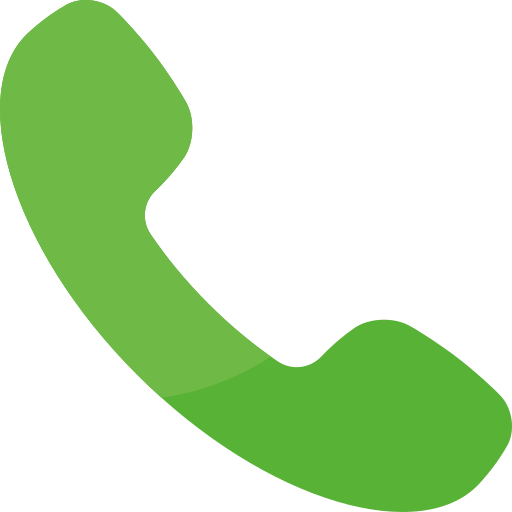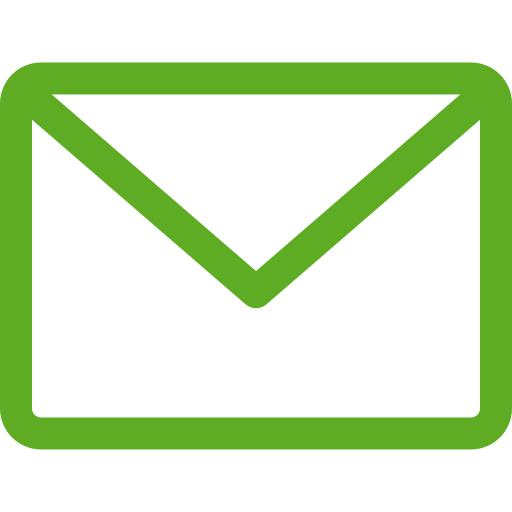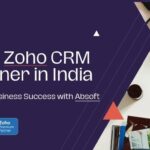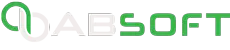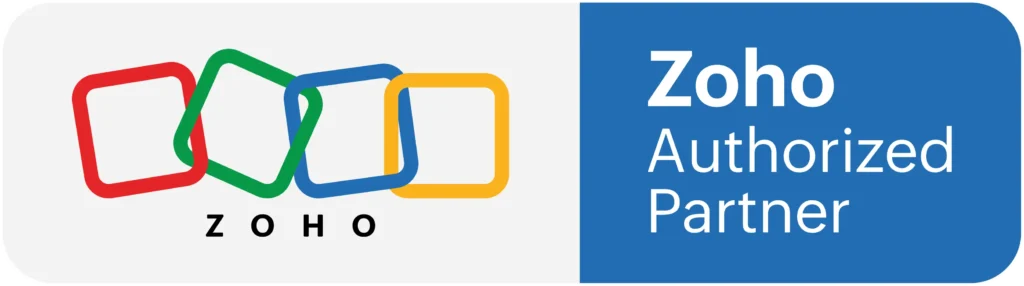What is Zoho CRM?
This is one of the most recognized CRM applications that have assisted companies to have good relationships with their customers, thus boosting the company's productivity, leads, and customer contact management.
What is WordPress?
It is a free platform that enables individuals and corporations to create their websites or blog sites. This allows anyone to sense their presence in the online world or on websites.
So, why is it necessary to connect WordPress to Zoho CRM?
It is flexible.
WordPress is designed to include a plethora of features, such as free themes that any user can customize to meet their specific requirements. It can also be extensively optimized for additional functions such as magazine layouts so that they can be freely used in WordPress.
All users can use WordPress.
WordPress’s designers created it in such a way that any user can use it with ease. It can be used. With a mouse click, you can access various free themes that will help you customize various types of features.
Let us now see how we can release WordPress website users into your own Zoho CRM.
You might have had so much pressure looking for ways to get the WordPress visitors’ contact information into the Zoho CRM. There have been many innovations and new technological changes, such as the use of email to enter data into your Zoho CRM. But also, there are issues related to the traditional way of entering web form data from manual entries. It is always more important to capture web form data into the CRM to enhance good follow-up on the customers that work for you. We are going to discuss and show you how to customize the automated data entry of web form data into the Zoho CRM using the Leads Builder in WordPress.
How to use potential leads from WordPress to grow your Zoho CRM
Since its inception, every business has sought to increase its customer base, which in turn has increased its sales. The leads are important to the growth and establishment of the company and business. Then now comes the problem of how to get these more leads. The WordPress platform comes with a lead builder, which is specifically for the CRM. This has helped Zoho CRM to gain more leads. The following are the most important features of Lead Builder that will help promote your enterprise sales.
With WordPress Leads Builder for CRM, you can keep track of your customers' activities.
With the lead builder for the Zoho CRM, you will be able to comfortably monitor the customer activities in the task report. This includes their names, contact information, and the time they spent on your website. It will further show you the size of the orders they made, and this will be guided to you by the section under "customer insight."
It gives you a chance to regain the user who has abandoned your cart.
Lead Builder enables you to convert the visitors who have abandoned the cart. With that, you will make them your CRM customers and help you increase the leads.
Receive logs in sync
When submitting the forms, the submission of the web form can fail, but that will not be a problem since you will redirect the customers to the page where they wanted to get information. This is possible when you include the URL of the page in the form section when you want to design a new contact form or lead generation
Receive the WordPress customers’ information in the Zoho CRM
With the lead builder, you will be able to develop new forms mainly for capturing new visitors into your Zoho CRM. Alternatively, you can use the web forms created with Gravity form, Contact form, or Ninja form. This will redirect the customers to your website where they can be captured directly inside the Zoho CRM. With these, the salesperson can be assigned to these new leads consecutively.
How to use the lead builder
The moment you have created your WordPress website, it is now the time to install the WordPress Lead Builder through the following steps.
• Download Leads Builder, specifically for the CRM zip file.
• Direct access to the plugins in the WordPress administration panel. Click "Add New," then upload it.
• Upload the downloaded zip file.
• Trigger your plugin.
Steps for installing and using Lead Builder
1. Go to the "Collaborate" or "Home" tabs. In the right panel, you will see a live stream.
2. Any of the social activities can be accessed by clicking on them.
3. In the little window that displays, click the +Add to CRM option. A window will be displayed.
4. You can add a connection as a new lead or a new contract under the Add New tab.
5. In CRM, you may find a connection's existing contact under the link to the existing tab.
6. You will notice lead and contact labels next to connections' names in the Live Stream if you have already added them as leads or contacts.
7. When you click on a connection's social activity that is already saved in your CRM account, you can see what they have been up to.
How to manage messages from contacts and leads
• Go to the Messages section of the menu bar.
• Next to Messages, press the check button.
• Messages can be filtered depending on their social media.
• Click over a pointer's option and click "+Add to CRM" to add them as a potential client or lead.
• In emails, you can see leads and connection tags.
Conclusion
Finally, you have installed WordPress into your Zoho CRM via the lead builder. It is now very easy for you to even connect with other applications to assist you in increasing your sales as per the needs of the company. This is the right way for you since the leads will automate the sales. It will also reduce the number of salespeople in your company.
3. Evaluate Available Features
Different business websites have requirements of their own, so it's essential to assess the assistance offered by various CMS options mindfully. Some of the popular features include SEO optimization tools, e-commerce capabilities, mobile responsive design templates, social media integration, and user management. List out the features that are important for your website and compare them with the multiple CMS options available.