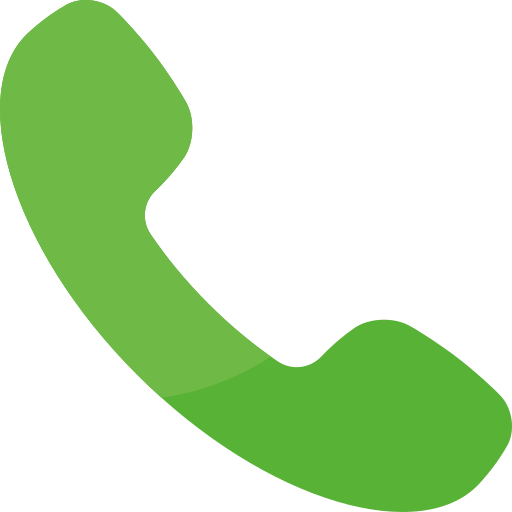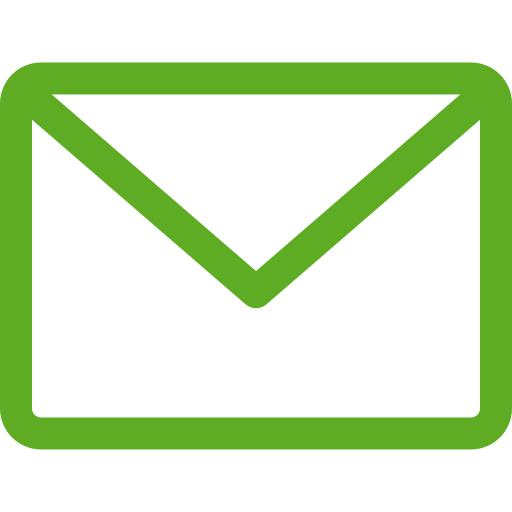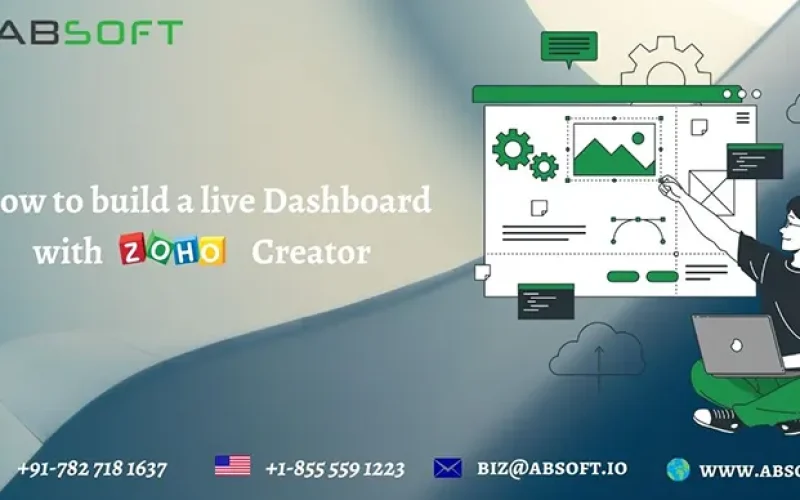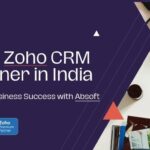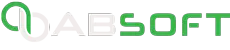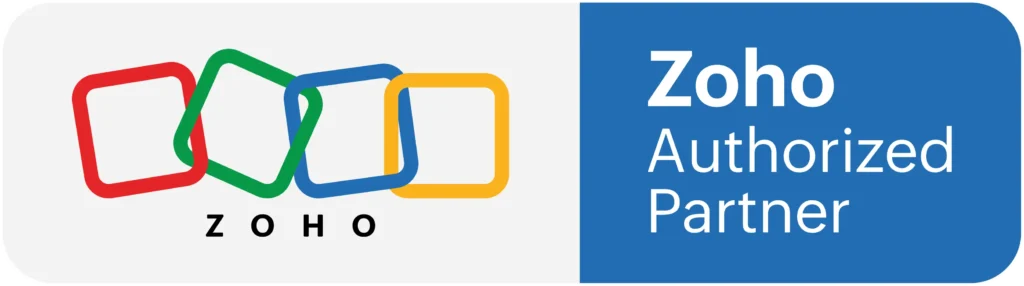What is a dashboard?
It is a tool that is used to track, monitor, and display the management of information linked to a particular performance. Its main purpose is to draw the eyes of the user to very important information. Generally, they act as key performance indicators for companies.
Why live dashboards?
• They contain real-time data.
Dashboards contain updated data since they are managed from time to time by the flow of information and new data.
• They enhance collaboration and productivity.
Dashboards contain updated data since they are managed from time to time by the flow of information and new data.
• They are heavily integrated.
The dashboard can pull various types of information from the site. The data might be from spreadsheets, oracles, or anywhere else. They will integrate very well.
• It contains visualized data.
The dashboard will always represent visualized and analyzed data through pie charts and graphics. This will ensure that your team is up to date and can manipulate its use properly.
• Easy to customize.
It cannot go unnoticed that dashboards are available on laptops and even smartphones. This can be customized to satisfy the needs of every user, no matter the size of your business.
How to construct a dashboard with Zoho Creator
The Zoho Creator has been entirely accorded the opportunity to create customized applications for the users. It can also be used now, free of charge, to develop the live dashboards. The live dashboards are beneficial to companies since they make it easy to customize the information and data. We are going to see a step-by-step process of developing a live dashboard using the Zoho Creator application.
How to use Zoho Creator to develop a dashboard page
1. To introduce a new element, click on the "Add" button at the top.
2. Choose a page from the drop-down menu.
3. Choose blank to build a new page from scratch, or choose from a design to browse Zoho Creator's database of pre-built panels that you can edit to match your needs.
4. Select Create Tab and give the page the title "lives dashboard".
Add elements to the dashboard live page.
There is a need to make sure that the dashboard has the elements or components to help the users know what is entailed in the dashboard.
The following elements can be added to the dashboard page as per your needs.
• A chart to represent your company's and employees' graphical information.
• A panel showing the final value of the data.
• A form enables a user to add data.
• A report for the analysis of the data.
• A snippet of code that executes the process of loading.
• A button to allow you to process the analysis of the data.
If you want to change the data, you just have to drag and drop it into the page builder found in the Zoho Creator, process it, and finally, get the desired results. The elements will collaborate with the data in the system, and it will just be displayed automatically.
It is now time to circulate the dashboard to the users.
The following are the guidelines on how to publish the dashboard:
• Go to settings then to the user control panel.
• If the app already has published elements, select Share Element from the drop-down menu at the top of the priority list.
• Now tap Publish after selecting your page.
• Select "Request Html Code" from the drop-down menu. Then, from the Published URL box, copy the web link address.
• Save the URL to your computer for future access.
After creating and publishing the dashboard, you are required to add the following:
• Tabs adding
• Report adding
• The layout of components in the Dashboard can be changed by reorganizing, resizing, and removing components to achieve your desired design.
• Customize the dashboard
• HTML should be added
• Adding the widgets
• Adding user filters
With those additions, you can use the dashboard for an overview and reviews. This will guide you to understand the data analysis of the company, and you will be able to increase customer satisfaction and productivity.