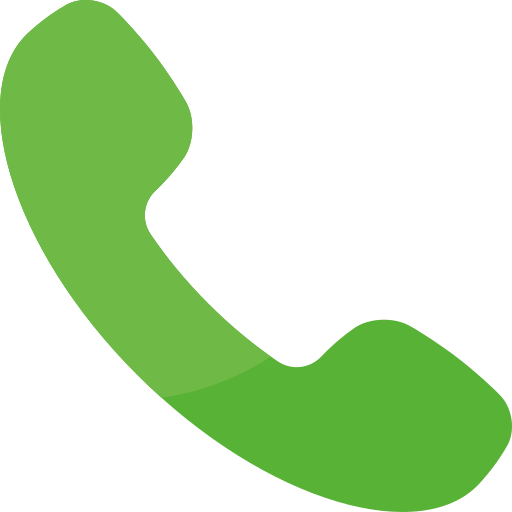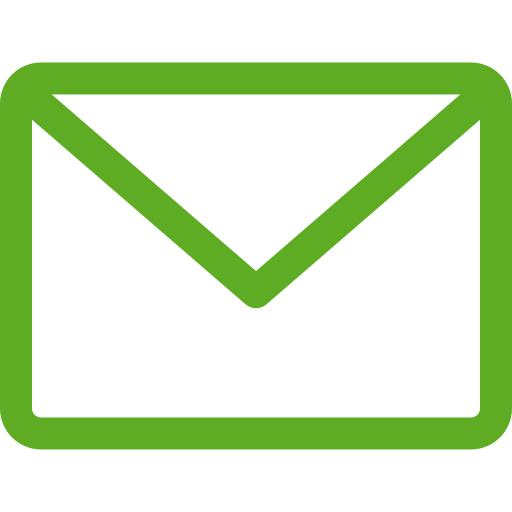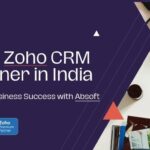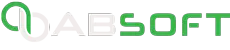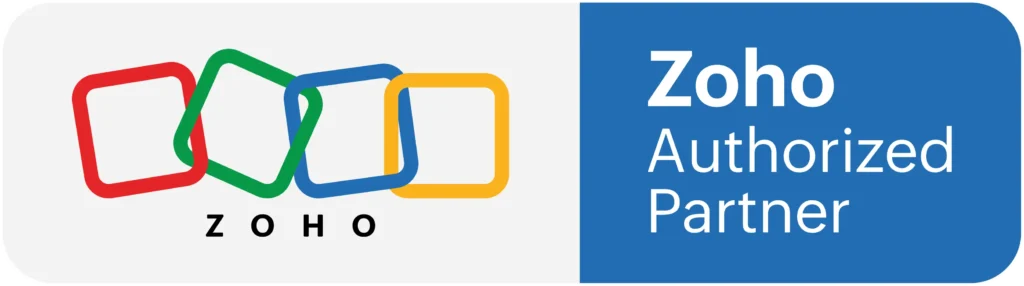Customer relationship management software applications have led the business world into a new paradigm of efficiency. No wonder every organisation that wants to be successful works with some form of a CRM system. While CRM systems were already beneficial, the development of Zoho CRM has taken things to the next level.
Zoho CRM is a revolutionary platform that optimizes your customer relationship management process. It enhances productivity and reduces your dependence on multiple applications helping you save time, improve revenue and achieve business goals faster than ever!
But did you know that you can integrate Zoho with Office 365 and achieve a smooth workflow with ease? Read on to find out how to connect Office 365 and Zoho CRM.
Why Integrate the Two?
While Zoho CRM is a multi-functional tool to make things easier, Office 365 is already popular as a versatile suite of powerful Microsoft applications. The applications that come with the Office 365 suite make it easier to manage e-mails, store data, create presentations, and much more.
Zoho integration with Microsoft 365 creates a lethal combination that skyrockets productivity. The need to manually copy-paste data and store it in multiple locations go away with this setup. Both ecosystems work in tandem with each other to give the users a never-before work experience. The employees end up spending far less time on repetitive tasks and stakeholders can take better decisions. Needless to say, this is great for business
Outlook Integration with Zoho CRM
Office 365 comes with a plethora of applications virtually all of which work with Zoho with surprising ease. The most in-demand integrations, however, are between Outlook – Microsoft's signature emailing service and Zoho CRM.
Synchronising emails with your CRM is one of the best ways to improve your time management. Whether you want to differentiate between personal and official emails or have effortless sync between tasks, this would help you do it all. Want to get all the details of your email interactions in one place? No problem! Zoho CRM organises it all in one place so you can remain on top of things.
How is It Done?
There are two ways to make this happen – through the Zoho plugin and manually via IMAP settings.
The first method is quite easy and requires a few simple steps.
· Sign in to your Zoho account with the details you already use.
· Go to the ‘setup’ option and further to the ‘Apps & Add On’ section.
· Download the ‘Plug-in for Microsoft Outlook’ and run the installation file.
· Click on the ‘add-in’ tab in Outlook and sign in with your Zoho credentials.
· In the Zoho CRM plug in settings, you can find and add your email.
That’s it! These steps would sync your email address with the Zoho CRM plug and you can set automation that sorts your conversations, and contacts from your emails without any hassle.
Zoho Outlook integration can also be performed by altering the POP or IMAP settings. This requires logging into the Zoho CRM and entering your Outlook credentials in the ‘Emails’ section located inside ‘Channels’. The system picks up outgoing/incoming server details on its own and voila, you’re done!
Zoho Mail & Outlook
Moving your Zoho mail contacts to Outlook can be a good idea to reduce clutter and have everything in one place. If you have a Zoho email account, it takes only a few steps to move this data:
· Log into your Zoho webmail account with your credentials.
· Go to the ‘contacts’ tab and select ‘export’.
· Click on the ‘Outlook CSV’ option and then on the export button.
These steps download all your Zoho contacts into a CSV file which can be read by the Outlook application. Next, follow these steps to upload these into Outlook:
· Open the Outlook email application.
· In the ‘file’ menu on the top left, select 'Import' from the 'Open and Explore' tab.
· Pick the ‘import from another program or file’ before clicking ‘next’.
· Select ‘comma separated values’ and proceed to upload the CSV file.
· After you select the host folder, click next and all your contacts are copied
Customizations
Want to go beyond the simple integrations and automate certain processes within the two systems? Tailored workflows can save you and your time an awful lot of time that otherwise goes into repetitive tasks. From records created when a new email arrives, to record updates in case of a calendar event, everything can be custom-made in these integrations. The best part is, that all this does not require any complicated coding.
Some of the most common integrations that companies look for are:
· Sending e-mails from Outlook when a fresh contact or record is created in Zoho CRM.
· Creating a new record in Zoho CRM upon receiving a fresh email or calendar update in Outlook.
· Automated bulk emails to several users when new module additions are made in the CRM database.
These customizations are not just limited to sending emails and updating CRM records. You can also automate the listing, renewal and deletion of webhooks when a particular action takes place in Office 365.
Let Absoft IT Solutions Do It for You
Looking to solidify your integrations without wasting countless hours on hit and trial methods? Look no further. Absoft IT Solutions helps businesses around the world unlock their potential with custom-built Zoho applications. We are the market experts in creating and implementing tailored integrations between Zoho platforms and Office 365.
Click here to get in touch with us today.