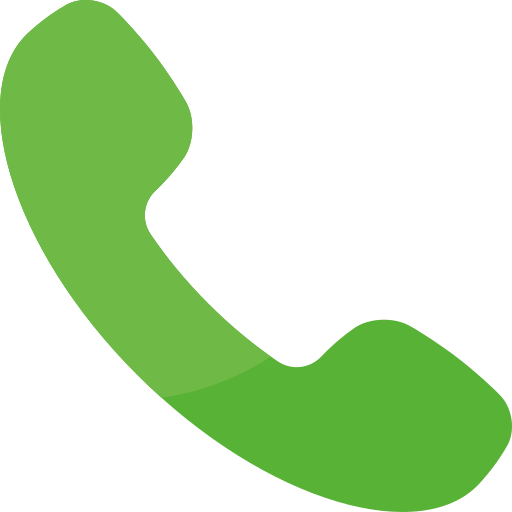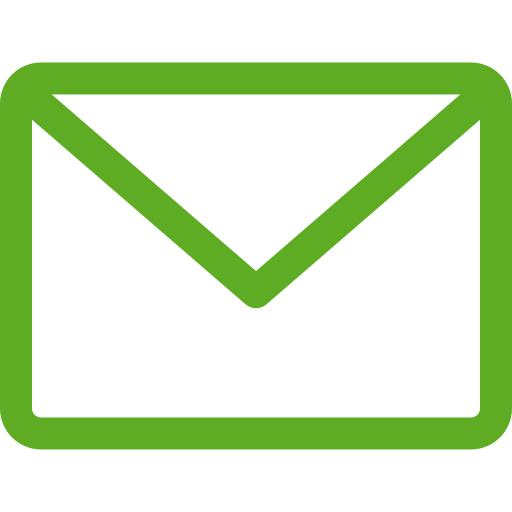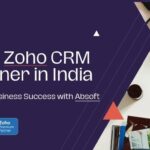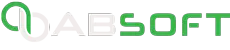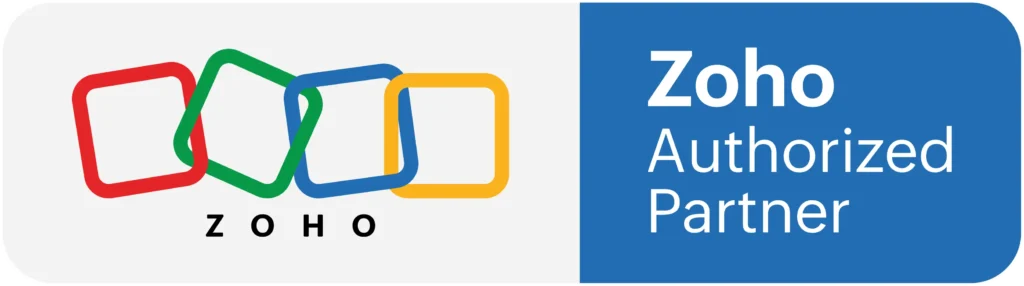Imagine a future in which all of your emails, projects, and contacts are fully synced across your favorite applications, seamlessly optimizing your workflow. Welcome to Zoho Email Integration, the greatest solution for increasing efficiency and keeping your conversations in perfect harmony. One such effective combo is Zoho Mail and Gmail. This article will walk you through the Zoho Mail server interface with the Gmail client, delivering a seamless and efficient experience. We will also look at how Zoho CRM services and referring partners can improve your company’s operations.
Participate in Zoho mail ‘integration’ with Gmail
Zoho Mail is a strong email holding service made for businesses that need a safe and effective way to connect. Be that as it may, many individuals like how Gmail looks and works better. At the point when you interface Zoho Mail to the Gmail application, you can outwit the two universes. You can utilize Zoho Mail’s ever-evolving highlights while Gmail’s not difficult-to-utilize interface and solid gathering devices assist you with getting things complete.
Prerequisites for Zoho Mail Server Integration
Get the following things ready before we start the integration process:
An Active Zoho Mail Account:
This is an unquestionable requirement. To create an account with Zoho, visit ZOHO. Verify that your Zoho Mail account’s settings allow for both IMAP and POP access.
Stepwise Guide for Integrating Zoho Mail with Gmail
Step 1:
- Permit IMAP/POP Access in Zoho Mail
- To allow IMAP/POP access in Zoho Mail, follow these steps:
- Log in to your Zoho Mail account.
- Navigate to Settings.
- Select Mail Accounts.
- Under the IMAP Access section, confirm the option is enabled.
- Do the same for POP Access if you prefer using POP.
Step 2:
Obtain Zoho Mail Server Details
You’ll need the Zoho Mail server details for integration. Here they are:
- IMAP Server: imap.zoho.com
- IMAP Port: 993
- POP Server: pop.zoho.com
- POP Port: 995
- SMTP Server: smtp.zoho.com
- SMTP Port: 465 or 587
Step 3: Configure Gmail to Make Zoho Mail
- Open your Gmail account.
- Connect on the gear icon in the top right corner and select See all settings.
- Steer to the Accounts and Import tab.
- In the Check mail from Other Accounts section, click on Add a mail account.
- Enter your Zoho Mail email address and click Next.
- Choose Import emails from my other account (POP3) and click Next.
- Enter your Zoho Mail credentials and the POP server details:
- Username: Your Zoho Mail email address.
- Password: Your Zoho Mail password.
- POP Server: pop.zoho.com
- Port: 995
- Check the boxes for Leave a copy of retrieved messages on the server and Always use a secure connection (SSL) when retrieving mail.
- Click Add Account.
Step 4: Configure Gmail to Send Zoho Mail
- In the same Accounts and Import tab, find the Send mail section and click on Add another email address.
- Enter your name and Zoho Mail email address, then click Next Step.
- Enter the SMTP server details:
- SMTP Server: smtp.zoho.com
- Port: 465 or 587
- Username: Your Zoho Mail email address
- Password: Your Zoho Mail password
Select Secured connection using SSL (recommended)
Click Add Account. Gmail will send a verification code to your Zoho Mail. Enter this code to complete the setup.
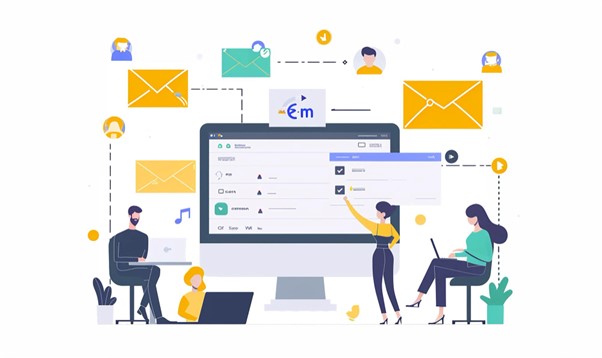
Benefits of Zoho Mail Server Integration with Gmail
1. Better management of emails
You can switch all of your emails from one place if you connect Zoho Mail to Gmail. This mixing makes it easier to handle your emails because you don’t have to switch between email apps as frequently.
2. Better Organization
It’s easier to keep your emails in order with Gmail’s advanced organization tools, like notes, filters, and the priority folder. You can use these tools to keep your email clear by importing your Zoho Mail into Gmail.
3. Communication All in One
A uniform email tool makes it cooler for people in your business to talk to each other. Employees can get all of their emails from a single screen, which hurries up answers and makes it relaxed for them to work together.
4. Making use of Zoho Consulting Partners
Adding Zoho Mail to Gmail is only one way to make your business’s email interactions better. Connection with a Zoho advising partner could help you get the most out of Zoho’s suite of tools. These professionals can help you find custom solutions that will help you get the most out of Zoho’s many features. A Zoho consulting partner can help you improve your business courses by setting up Zoho Mail, changing Zoho CRM services, or uniting different Zoho apps.
Using Zoho CRM services to advance business operations
Zoho CRM services make it easy to keep track of all your interactions with customers. If you connect Zoho Mail to Zoho CRM, all of your emails with regulars will be instinctively saved and managed. This connection gives you a full picture of all the relations you’ve had with a customer, which helps you give better service and build stronger relations.
Key Features of Zoho CRM Facilities
❖ Lead Management:
Keep track of and handle leads well so that no chance is lost.
❖ Sales Automation
Have regular sales jobs done automatically so that your team has more time to close deals?
❖ Analytics and Reporting:
With advanced analytics and personalized data, you can learn more about how your sales are going.
❖ Customization:
Tailor Zoho CRM to accommodate your business’ special necessities with adaptable modules and fields.
At the point when you associate Zoho Mail with Zoho CRM, your email conversations with clients will be saved promptly in your CRM framework. This social event disposes of the need to enter information the hard way, which brings down the opportunity for slip-ups and stays up with the latest consistently.
Conclusion
Connecting Zoho Mail to the Gmail app is a great way to grow how you handle your emails. This integration lets you use the best parts of both systems, so your email experience is smooth and quick. Moreover, Zoho consulting partners can help you run your business more efficiently, which will lead to growth and success. You can speed up your work, connect better, and build stronger ties with your customers by using all of Zoho’s tools to their fullest.
Integrate your Zoho Mail Server with the Gmail app today to begin your journey to seamless communication! Say goodbye to managing several email systems and welcome to a more organized, effective workflow. Follow our simple setup instructions to start enjoying the best of both worlds in no time.
Click here to initiate your Zoho Mail Server connection with the Gmail app and achieve new levels of productivity!